I don't know who wrote this, but I was given it back in 2001 when I worked for tier 1 and tier 2 tech support for internet cable. I hope you enjoy it as much as I did, and for all of you with similar jobs who know these questions and situations actually occur, I hope you don't burst your spleen laughing.
HOW TO CALL TECH SUPPORT (Version 1.01)
author unknown
0. LIST OF WHAT YOUR ISP (WE) SUPPORT:
0.0 We support all kinds of connections such as Dialup, Cable, DSL, Satellite, Wireless
0.0.1 Operating Systems: Windows 3.x/9x/2x/NT.x/XP/CE, Solaris, Red Hat Linux, OS/2, Unix, MacOs x.x, MSDOS, Novell DOS, Netware, Linux, SVR4, Bestix, Motorola, PalmOS 4x, Microwave 98, Microscope Windows 98.
0.0.1.1 Note that our software IS compatible with all systems mentioned above.
0.1 Latest games from Microsoft, Epic, Sierra, LucasArts, Captain Crunch serial software, Symantec, Electronic Arts, MTVMedia, Fox Interactive.
0.2 Programs depending on your Internet connection and programs requiring Internet, such as MS Office (versions 1.0 to
to 2000), MS Encyclopedia Offline edition, Star Office, Photo Express, Hot Party 18, IAMOVER18, sexydial, hottichat, Pornosearcher 1.0, MS Front Page (versions from 1.0 to 2000), Hotmail, Yahoo, and Beer.com
0.3 Programs that are essential for Internet such as: BONZI Buddy, WebCelerator, Sonic, Hot Party 18, IAMOVER18, sexydial, hottichat, Pornosearcher 1.0, BackOrifice, McAfee firewall (change settings to "disallow all"), Zone Labs Alarm (make sure that it is set to "Engage Internet Lock" by default).
**be aware that use of the programs listed above will never result in any of your Internet related problems, such as "Page Cannot Be Displayed", "Server Not Found", "TAPISERV Performed Illegal Function", "Reinstall Dialup Networking", or change of a home page to www.bonzi.com or http://ultraxxx.com.nl/over18, http://hotparty18.cz/billonline/ccvisa45135632133551", etc. But for some unexplained reason techs like to blame those programs.
0.4 For the full list of supported titles please go to http://www.download.com
0.5 We DO support NAPSTER and we will be pleased to help you burn an illegal CD from stolen songs.
0.5.1 Please note that to burn a CD you do not need a CD-RW drive; a normal CDROM drive will do, note also that NAPSTER has a built-in CD burning software.
0.6 We are here (at ISP technical support) not to troubleshoot and fix your problems, but we are here to help you learn that new program you just downloaded.
0.7 Support coverage is easy; ISP means Internet Service Provider, which means that we support everything that came through the Internet.
0.8 Hardware support offered on all models of printers, scanners, digital cameras, cat scanners, tape drives, external CD drives, CD-RW drives, wireless mice, touch pads, motherboards, fans, Palm Pilots, Pocket PCs, surge protectors, vacuum cleaners and calculators.
0.9 We can also help you read your spouse's email while they are away.
1.0 BEFORE CALLING TECH SUPPORT
1.1 Make sure that your computer is off, because you CANNOT have your computer turned on and talk to tech support at the same time. If you just received your computer please leave it in the original packaging, do NOT take it out of the box before calling tech support.
1.2 If computer is on, make sure that the monitor is disconnected from the tower or at least turned off.
1.3 Make sure that the computer is in a different room and your cord is not long enough to reach the keyboard. Don't even think to plug in your phone in the computer's phone jack because (once again) you cannot have the computer turned on and talk to tech support at the same time.
1.4 If your computer is on, please launch as many applications as possible (preferred to do that until you get the message "out of memory. Please quit one of the running applications and try again."). You never know where a tech will take you, so to save time have all possible windows open (e.g. My Computer, Control Panel, Dial-Up Networking, Drive C, Windows, Temp). Best case scenario would be to call tech support during the lock-up.
1.5 Computer and monitor color coding are usually deceptive; it has nothing to do with system setup; do not attempt to
go through the setup by yourself; please call tech support and verify what should go where.
1.6 Never restart the computer before calling tech support.
1.7 Make sure that there are no pen and paper within your reach. You should never have to write something down, because you have a computer -- it will do it for you.
2. CONTACTING TECH SUPPORT
2.0 When we ask you what your phone number is we need the phone number that your compuuter is on right now, if it's a laptop and you are travelling now, just give tech support your motel number then.
2.1 If you have a serious problem like system crashes, out of memory, system freeze, illegal functions and lock-ups, please wait for about 2 to 3 weeks before calling; maybe the problem will go away by itself. Keep installing programs
mentioned above without any fear, install or uninstall will never cause any problems at all. If not, a tech will be able to fix it without the help of some fancy SCANREG DOS function.
2.2 Make sure that you contact the correct tech support center and get the proper department. Please not that our call
options are responding to your brain waves, not the keypad, so just press buttons randomly and you will get connected to the correct department right away. If however you were connected to an incorrect department, ignore the greeting and start on explaining what your problem is to the first live person who picks up the phone.
2.2.1 It is a good idea to ask for a senior tech right away; don't waste your time on those level 1 techs. They are there only to get your information and pass you to the higher level tech.
2.3 If you have a simple first and last name, please spell those out to the tech. If your name is not of English or American origin, do not spell it out. Our techs are able to spell last names like Sczherchijski and Khaschic by themselves.
2.4 If you are a resident alien and call the USA for tech support, after greeting us in English you can go ahead and speak Malay, Tagalong, Visayan, Ilocano, Cebuano, Mandarin, Bantu, Japanese, French, German, Klingon, etc. Every tech is trained in all fo these languages for your convenience!
2.5 Contact tech support from your office/your car/friends house/friend's car, you should remember that as described in 1.1 and 1.3 you cannot have the computer turned on and talk to tech support at the same time. Please note that all problems that you have we can fix without your assistance. We have remote access to your computer and will be glad to fix everything for you.
2.6 While on hold feel free to visit the bathroom, eat crunchy stuff, talk dirty to your boy/girlfriend or yell at your kids.
2.7 Do not give your contact information to any of the techs right away. First probe them with technical questions to determine if they are really who they claim they are.
3. PROBLEM DEFINITION AND TROUBLESHOOTING
3.1 Be advised that a tech can see the same picture on the computer screen that you do. Therefore there is no need to
elaborate on the problem. A short sentence like "I would like to put the Internet on my computer", "I cannot get to
the Internet" or better yet "It is not working" are more than enough for a tech to fix the problem.
3.2 Problems such as described in 2.0 could never be fixed with ScanDisk or Defrag, don't waste your time going through
those programs.
3.3 When going through the troubleshooting with a tech do NOT follow his directions blindly; he might be making fun of you going through all those steps. Make sure to click randomly without the tech's advice.
3.4 Remember that RIGHT click is a click perfomed by the RIGHT hand on the mouse button (it does not matter which button). Sometimes a tech will tell you to do a right click, but that he might mean left click, so do the one that you
feel is right.
3.5 Modem is a big gray box with a power button on it. Monitor is a fancy tech jargon word for TV-thingy.
3.6 If you have a child in the house who is helping you with the computer DO NOT bother letting the child talk to us. Instead do it yourself, we will be more than delighted to help you learn the secret of double LEFT clicking.
3.7 If you are getting missing .dll or .vxd file errors, please do not tell tech support what programs you installed or uninstalled recently. WHAT YOU HAVE ON YOUR COMPUTER IS YOUR OWN BUSINESS. A tech does not have to know anything. If asked directly deny any allegations of installing or uninstalling any programs.
3.8 When following tech's directions please do not tell a tech what you just did. The tech knows that you already clicked
OK, or typed what was needed. Just relax, keep silent and wait for further instruction.
3.9 If a tech asks you the question "What do you have on your screen now?" tell him what your wallpaer and icons look like. Please go through all the icons and spell out all the labels on them.
3.10 If you have a screen with the message "Click OK to Continue" or "Click Next" and those are the only available option ask your technician what you should do first.
3.11 Never write down error messages, a simple "does not work" statement is all the tech needs. Also remember that as in
3.1, a tech can see the same picture on your computer screen as you do.
3.12 If a tech asks you a question that can be answered by "yes" or "no," answer "OK" instead.
APPENDIX A
1. WHAT TECHS LIKE TO HEAR
1.1 A STATEMENT THAT "I'm not computer illiterate" is usually a very funny statement. Laugh every time you say it. A tech will have more compassion for you that way. Plus, that makes troubleshooting much easier.
1.2 For faster service please have a crying baby, yelling sister/husband/wife/boyfriend/girlfriend/cat/barking dog/bird or at least a TV with the volume all the way up in the background. We enjoy hearing those sounds.
1.3 If you cannot provide any of the following please use your cell by the radio or computer speakers so we can hear those nice feedback sounds.
1.4 Have no speakers or radio? That is not a problem! Drain your cell phone battery prior to the call and let us enjoy nice beeping sounds every three seconds.
1.5 Have no cell phone? Not a problem! Get a cordless phone from your neighbor across the street and turn the antenna to the opposite direction. No neighbor? Just yell at your kids randomly without covering the phone with your hand.
1.6 If you havve two phones at home call tech support with your spouse on the other phone so you can both get tech support at the same time. Plus, during the call you can discuss your own business if the tech is quiet enough. Talking at the same time is also useful; that gives the tech twice as much information in a shorter period of time.
1.7 To make sure that you are doing everything correctly ask tech support to repeat every sentence at least once. By doing that you will give him a chance to make sure that you are on the right track. Better yet, spell out everything that he asks you to type, no matter if it is your email address or your last name.
1.8 Ask "Are we there yet?" and "how much longer will this take?" every 20 to 30 seconds. A tech will be able to accelerate the troubleshooting process after hearing that.
1.9 During system reboot please ask the tech "Where are you guys located?", it is essential for further troubleshooting.
2.0 Life is short, don't waste it, you can eat dinner and talk to the tech at the same time.
2.1 If you are a lawyer, being "computer illiterate" doesn't matter. Reply to the tech with your professional jargon. It will be educational for the tech.
2.2 Our techs are all mature adults. Using profanity while on the phone is appreciated.
2.3 We are here not only to help you get connected but also to listen to your family problems, old jokes, personal preferences, your life and sex life.
2.4 Make sure that you hold the phone as close to your speakers as you can so the tech can hear the startup and shutdown sounds (please note that the volume should be all the way up).
2.5 Set up your sound scheme to Underwater so the tech can hear a toilet flush on every click.
APPENDIX B
1. BE AWARE
1.1 When you ask a tech for a good book on Windows98, the tech might reply "Windows98 for Dummies." Be aware! There are no such publications. The tech is simply insulting your intelligence.
1.2 If the tecch recommends "Learning Win98 Visually" hi implies you need a book with pictures because you are so stupid that you can't even read. Ask for a supervisor immediately!
1.3 Going through the Ctrl+Alt+Del and doing "End Task" will uninstall all those programs that you have there.
1.3.1 Ctrl+Alt+Del command will destroy your system. (FATBODY NOTE: no, with windows, your system was bought
already destroyed!)
1.4 Rebooting your computer means pressing the button on the TV-thingy and then turning it back on. Under no circumstances agree to turn off the big gray box, because hardbooting (cutting the power) will cause unrepairable damage to your hard drive.
1.5 Windows ME is the same as Windows 2000.
1.6 It is our duty as a tech support representative to listen to your complaints regarding billing and shipment issues.
1.7 It is our responsibility to reimburse you the $400 phone bill which is a result of browsing "pay by phone" porno sites.
1.8 Your desktop has a picture of hardcore porno close-up, your home page is set to http://www.humpmebaby.com, you have a comet cursor logo at the bottom of your screen and your mouse arrow looks like a penis with two eyes...This is the result of a Windows glitch, not your horny 13 year old son.
1.9 IF your system runs at 10% free resources one of the techs might suggest to take out any of the 31 icons from your
system tray and about 50 from the startup folder. Do not fall for this because you USE IT and your computer is top of the line and should be able to handle those fine.
2.0 Most of the times username/password problems are on our end. Leaving the CAPS LOCK on has nothing to do with it.
2.1 Your windows network username and password ARE THE SAME as your ISP username and password.
2.2 "@" is shorthand for typing in "at" in email addresses. Don't use @. Go ahead and type "at."
2.2.1 To send an email to the webmaster of the website put the full website address in the "TO" field (e.g. http://www.peoplepc.com).
2.2.1.1 When sending your family fresh scanned photos make sure that those have at least 600dpi resolution and the size is not below 640X480. To save yourself time send all 20 files together.
2.2.1.1.1 Your mail with attached pictures will go off your outbox in a couple of seconds. It should not take much time on your 28.8K dialup either.
2.2.2 Our incoming mail server is POP3 and outgoing is SMTP (as is clearly indicated in the Outlook Express Account
Creation Wizard).
2.3 Your computer has 2 phone outlets, you can use either one of them to connect to the internet.
2.4 All recent models of computers have wireless modems; there is no need to plug the telephone cord into them.
2.5 Modems will function normally even if the telephone line is down.
2.5.1 "No answer" error and random disconnections have nothing to do with the static on the phone line, even if you can barely hear the tech.
2.6 If you are getting "No Dialtone" errors while trying to connect to the Internet and you are speaking with tech support at the same time on the same line please let them troubleshoot this as a separate connectivity issue.
2.7 After deleting essential parts of the netstac or registry tell the tech "My 4 year old son did it." This will make a tech have more compassion for you.
2.8 We got a lot of questions where some keys are located on the keyboard. To make it easier to use we printed a scheme of the keyboard. On the reverse side of this manual you will find a chart with locations of some of the most popular buttons such as: close, next, back, return, space, maximize, minimize, Start, Cancel, OK, Yes, No, and the all-time favorite "any" key.
2.9 New generation printers are all "plug-n-play". There is no need to use a CD which came in the package labelled:
"Printer Setup Disk."
3.0 "Non-system Disk" or "Boot Disk Error" is a server problem. Do not attempt to fix this by yourself. The floppy inside does not have anything to do with it. DENY that you have a floppy in the drive for as long as possible.
3.1 DVD disk is a new version of CD disk and therefore will work in a regular CD-ROM.
3.2 There is a built in radio in your CPU (CPU is a fancy tech jargon word for big gray box modem thingy).
3.3 CD-ROM Drive is not a cup holder. It is too small for mugs and will only fit paper cups. This is actually an ashtray.
3.4 Your computer comes with built in voice recognition software and hardware, refer to it as if you are talking to your friend.
3.5 The correct position for your task bar is on the right side, vertical.
3.5.1 The task bar changes its location and size randomly by itself.
APPENDIX D
WARRANTY UPDATES
1.1 Based on the increasing demand of replacement parts the following is now covered by the warranty:
-- Spilled water/coffee/tea/vine/urine on the keyboard, as a replacement you will get a new waterproof keyboard.
-- Acts of God or other supreme power such as: your urge for distruction, your kids, pets, and co-workers.
-- Mouse cleaning: including ball exchange, dust-cleaning, hair removal, and vinegar dips.
Wednesday, January 04, 2006
Subscribe to:
Post Comments (Atom)
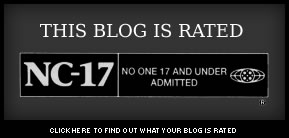
No comments:
Post a Comment